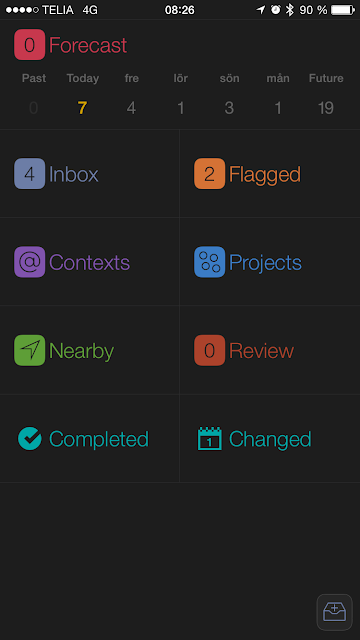I have been living by the Getting Things Done (GTD) methodology and philosophy for over 10 years now, and it has helped me a lot. In fact, it's more than a methodology for me, it's a lifestyle. It wouldn't have been possible for me to do what I do, and having so many things going at the same time without GTD. If I can say it myself, I think I'm very productive and creative thanks to the Getting Things Done methodology.
So I have created a “GTD Master Plan” where I try to explain how I use GTD, tips on how to use the methodology and which tools I use to help me be more productive. It's divided into different parts: Tools, Tips and Workflow. You can find it below. I hope it can help you get started with Getting Things Done, and maybe understand what it is all about.
If you like this GTD Master Plan, please share it, it would help me a lot.
Tools
My iPad Air 2
- Writing in the amazing app Editorial. It's incredible, you can automate your writings through Python scripts. You can create your own Workflows and snippets that do the hard work for you. It can format and link the text for you automatically for example. You just have to type. Nothing else. You don't have to reach for different buttons to do stuff like formatting or linking.
- Video editing in iMovie. It's really great and can do a lot more than people think. You just need to know how. There is nothing I can't do with it that I really want to do.
- Creating music in Auria. A really professional DAW that beats most desktop DAWs. See my post about it here.
- Audio editing in Garageband. It's great when you need to cutout pieces from your recordings. And also to normalize the audio.
- Image creation in Keynote, Over, Skitch and Awesome Screenshot
- Photo editing in Google Photos or Pixelmator
- Editing my website and the design on blogger.com in Puffin Web Browser because you have the full desktop experience in that browser. Even with mouse and Flash support. It's the only way possible to get the 100% desktop experience. Trust me I know :)
- Moderate my Apple community in Puffin Web Browser because the Google+ app sucks and has no support for moderating communities.
My iPhone 6
- Writing in the app Editorial
- Video recording in iMovie. It's really good to record videos directly in iMovie because it's so easy to do retakes. And when you are happy with the recordings, then just Airdrop the whole iMovie project to the iPad for easier editing. iMovie for iPhone can't show the audio waveform while editing for example. But the iPad version can.
- Podcast recording in Opinion
- Journaling in Day One
- Reading articles in Pocket
- Reading books in iBooks and Voice Dream Reader
- Listening to podcasts in Overcast.
- Listening to books and articles in Voice Dream Reader. This app reads the text out loud for you with very natural voices. You can even buy different voices. It supports DRM free ebooks and all the normal text formats and PDFs.
My Apple Watch
- Having the notifications on the watch instead of the phone or iPad is an excellent way to get rid of procrastination when you are doing serious work on the iOS device.
- Apps like Nuzzel, Hooks and Flipboard is excellent on the Apple Watch because you can do so much with the news you get from them via notifications. For example add articles to a read later service, or share to different social networks directly from the watch. And the handoff feature works great between the Apple Watch and the iPad and iPhone. It has completely changed how I collect news to blog, vlog or podcast about.
- An example:
- I get a notification from the app Hooks with some hot news article on my watch
- I force touch it on the watch and choose “add to Pocket”
- The next time I am on the iPad or iPhone, I open the Pocket app and read the post, blog it or make a video about it.
- Another example how useful the Apple Watch is:
- You are in an article in for example the apps Flipboard or Hooks on your Apple Watch. And you like it so you want to do something more with it. For example reading it on your other iOS devices.
- Just stop reading it on the watch and leave it as is.
- Then pick up your iPhone or iPad .
- From the locked screen on your iOS device you see a small icon in the bottom left corner.
- Swipe up from that icon and tap in your lock code or use Touch ID
- And voila! The specific app starts automatically and shows the same article in the position exactly where you left off!
- From there you can do what you want. Reading, sharing, blog it or what ever.
- Having your task management system on your wrist is a fast and easy way to tick those tasks of as done. And also an easy way to add new ones.
- It's great to have location based features directly on your wrist. It makes it so easy to just glance on your wrist to see what's near you, or what you should be doing on that exact location.
- Adding places, locations, photos and short messages to your journal using the excellent Day One Apple Watch app is incredibly easy. I like this a lot.
My trusted system
- Omnifocus or Todoist for task management
- Evernote and Pocket for reference and knowledge base
- Editorial and Drafts for note taking
- Day One for my daily Journal.
- Flipboard, Nuzzel, Hooks and Twitter as source.
SwiftKey keyboard (beta)
- Even if still crashes a lot, it makes me type incredibly fast
- It is also great when your native language is not English and you have to write in English, because you only have to know the first one or two letters of a word, and then SwiftKey knows what you mean and shows it for you, so you don't have to know how to spell it.
- It makes it so fast and easy so that I definitely don't miss real physical keyboards. I have never typed as fast as I do on my iOS devices with SwiftKey. Not even near.
- I write all articles, blogs and everything else on my iOS devices using SwiftKey.
- I haven't used a real physical keyboard for 18 months now, thanks to SwiftKey
Tips
- Do a brain dump as often as possible. Do it in a trusted system. Directly into the inbox or more focused directly into a project. You have to do this to empty your head from thoughts. Let the trusted system carry them for you instead. You will feel that it's a relief when you start doing this and keep doing it. You will feel fresh and ready to be productive.
- It's also important to do a review of your trusted system often. Not only of the tasks that you haven't done yet, but also of the tasks you have done. It motivates you to see how many tasks you have done every day. So review often. It's important.
- Create projects of really small things too. It's a project as soon as a task is more than one step. The reason why you should do this is because you feel accomplished every time you have completed a whole project. It motivates you to create more. It motivates you to be more productive.
- Keep a journal. Use it to write down your thoughts and what you have been doing that day. Write down all your thoughts. Good and bad. Do it everyday. It's great for reflection.
- You should always have Inbox Zero in all your inboxes. So for example in both your email app and task management system. Use tools like Microsoft Outlook for iOS to accomplish that. Tools where you can schedule emails for later when you have time to process them. And you should use apps that can filter emails automatically for you so you can view the emails that is most important first. By always having Inbox Zero you will both be and feel more organized.
GTD 3.0 workflow
Inbox
- Empty your head with all your thoughts and ideas into the inbox
- Deal with them as soon as you have time
- Takes less then 2 minutes, do them directly
- Stuff you have to do but doesn't have time for now, move to actions or a specific project
- Stuff you eventually will do but not are sure of, move to someday/maybe
- Stuff that are not a doable task, delete or move to reference
- Reference is preferred to store in another system like Evernote for example
- You could also organize non doable thoughts and tasks in a mindmap
- Just copy and paste it into a mindmap
- Deal with them as soon as you have time
- Do it often
- Very important before you go to sleep for example
- Personally I do it twice a day. Morning and evening
- Very important before you go to sleep for example
Actions
- Tasks that you plan to do
- Review often
- Defer those that is farther away
- Set due dates on tasks that should be done next
Projects
- It's like lists
- Can be simple or advanced
- Collects tasks under the same topic
- Can be nested
- Should have a due date
- Should be used when a single task is not enough to make something done
- Review often
Someday/maybe
- Stuff that you eventually will do but not sure when
- Delete tasks from here if they have been there for more than three months
- Or move them to reference
- Doesn't have to be reviewed so often. Maybe once a month or so
Reference
- Not a doable task, could be a link, Info, facts or just a thought.
- I usually don't save references in my task management system. I use Evernote, Day One, Pocket or Drafts for that
- Could be important to save anyway. To get a clear mind.
- I usually don't save references in my task management system. I use Evernote, Day One, Pocket or Drafts for that
Contexts
- They are very important to me. It's like lists from many projects. So for example if you are at your desk, check that context to see what tasks you have to do, or if you are in your car, check what you have to do there, and so on.
- Very efficient
- Makes you always know what you have to do at a specific location
- I also use it for location based reminders
- I use it more than Projects
- I can view the world through contexts (like: what’s next up for me to do when I’m sitting at my desk). This is a powerful feature that helps people look at the world, and what they should do in it.
- It's a place
- You can even be notified about the tasks when you are at a specific place, in some task management software like Omnifocus for example.
- It's a person
- Your boss or spouse for example
- It's a thing you use
- Your car, computer or phone for example
- In a way contexts is like tags to help you organize tasks better. But use them carefully and only for locations, persons and things.
Due dates
- Use them as the last date and time to do a task
- Set due dates even on simple tasks to feel accomplished when marking them as done. It motivates you to do more.
- Set due dates on tasks you planning to do that day. Use contexts to find them based on which locations you are at on different times that day.
- Use the snooze (+1 day, +1 week etc) feature when you didn't have the time to do the tasks that day.
- It's so easy to do this so it is not a problem to have many tasks with due dates.
- Create reoccurring tasks with due dates
- Even on very simple things you do regularly because then you don't have to think about those things anymore and you will become more structured and organized.
- The more tasks with due dates you mark as done everyday, the more accomplished and organized you will feel and become.
- Review what you have done everyday
- It motivates you to be more productive
Defer (start date)
- Defer tasks that you don't need to see in your lists, projects and Contexts until it's time
- I usually defer tasks to 00:00 the day it should be completed
- Defer tasks is a great way to make you calm and harmonious because you only see the tasks that you need or want to see at that specific time
- It's a great way to not be overwhelmed
- Try to defer as many tasks you can
- Most tasks doesn't have to be visible until the time they should be done
Review
- It's one of the most important features in the GTD methodology
- Review often
- It's a way to go through your tasks and see what should be done
- Move to actions
- Delete
- Move to or create projects
- I usually review every third day
- If you use defer correctly then you just have to review tasks that you want to see at that specific date