
If you ever get the message "You don't have any devices" in Google Play Store on the web, or in the new Android Device Manager, then this is how to fix it.
You can get this problem if you flash custom roms for example, that's what happened to me when I flashed CyanogenMod 10.2 on my Samsung Galaxy S3 4G (GT-i9305). Very annoying, because then you can't install apps from the web version of Google Play store anymore, or use the new awesome Android Device Manager to find your device with.
But here is help.
What you need to do is:
1. Go into the app Google Settings from your device, click on Android Device Manager. Uncheck Allow remote factory reset.

2. Go to your device's main Settings menu, then choose Apps > All > Google Play services. Click Clear Data.

3. Goto Menu >Settings > Apps > All > Google Framework Services > Clear Data
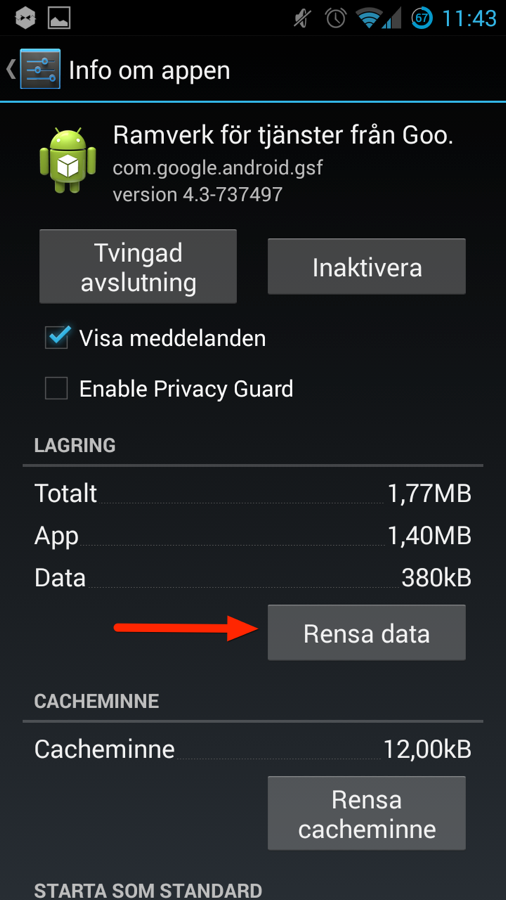
4. Goto Menu > Settings > Apps > All>Google Play Store > Clear Data
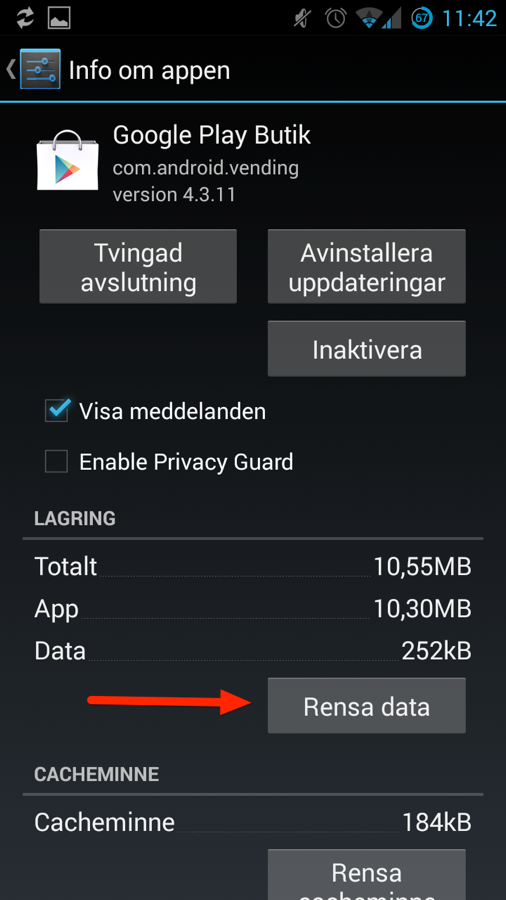
5. Remove your Google account

6. Reboot your phone
7. Add Google account again
8. Go into the app Google Settings from your device, click on Android Device Manager. Check Allow remote factory reset.
9. Reboot your phone again, just in case
10. Open Google Play Store on your device, wait some minutes with the app open
Now if you have done everything right, you should have your device show up in Google Play Store web version, and Android Device Manager should find your device.
All done! Enjoy and please share this guide.
Comments
Post a Comment