In this tutorial I show you how to convert an ePub eBook into a Bionic Reading formatted version that you can transfer to a Kobo eBook Reader to be read there. Bionic Reading revises texts so that the most concise parts of words are highlighted. This guides the eye over the text and the brain remembers previously learned words more quickly.
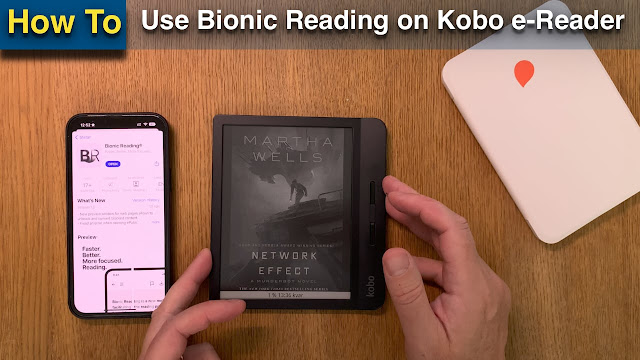
It also works on an Amazon Kindle but I don’t have one so I can’t show you how to do it, but it is probably about the same method.
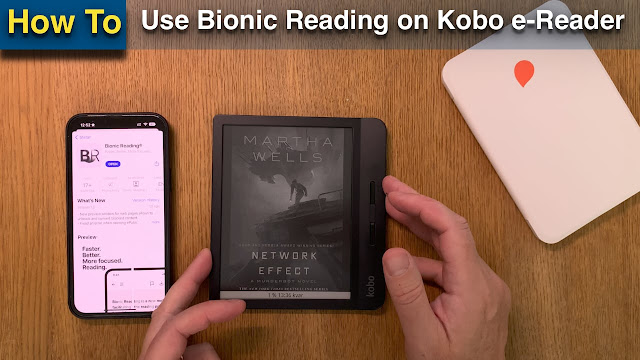
It also works on an Amazon Kindle but I don’t have one so I can’t show you how to do it, but it is probably about the same method.
Okay so in this video I will show you how you can use bionic reading on your Kobo e-reader in this case I have a Kobo Libra H2O but it works with all Kobo aerators and probably also Amazon Kindle devices but to use bionic reading on Kindle devices you have to convert your epubs to Mobi format for your Kindle device first but first you need to install an app called Bionic reading bionic reading is recently released for both IOS and Android this app converts your ePub books to bionic reading format works pretty good I have already installed it as you can see and bionic reading if you don't know what that is is a format to read faster better more focused on reading more so this app will convert your EPUB books So start by installing that app then we will open the app here I have open the app now from here you need to choose the second options files and from here you need to choose a file and your file need to be DRM free so no copyrights no copy protection on your ePub book and I am subscribing to tour books tour books newsletter and with that newsletter I Get a lot of free books quite often so here we have one of them the alloy of law by Brandon sandersons so I click on that book and choose open now that book is ready to process in bionic reading app now I click process this will take a while so we have to wait for a while but not as long as you saw here we have that book now formatted with bionic reading format it actually looks quite neat I think you can of course go into settings in bionic reading app and do a lot of different stuff if you want to have it some different formations some different formatting as you can see you can choose a lot of different stuff but I will go for the default settings for this example so I'm happy with this as it is now now we need to save this book to your device and I am an Apple user so I use an iPhone and I have a Mac so I just Click save because now this book will save to iCloud and then later on I will find that book on my Mac totally automatically it will be ready on my Mac I'm from the Mac I will transfer it to my Kobo e-reader so just click this icon on top to save this book as you can see here you can send it immediately to your Amazon Kindle device if you have one that's neat or you can download an Epub file or Download a pdf So I will download the Epub file now this will take a while it says so we just have to wait for a while to see when it's ready still working on this so it will take a bit longer and it still works 30 seconds or so now it's ready here we can choose where you want to store this book and I just click done because I want to show a cop of this in the same folder as I have the original book so I just click done And that's it now I have that book in bionic reading format so now I can transfer it to any ebook reader I want so now we go into my Mac to do the rest of the video okay so here we have the bionic reading formatted ePub book as you can see here the original book was the alloy of law by Brandon Sanderson but this one is the formatted version of that as you can see it has the same size and all that no different there so now you just have to Cope with this transfer this or whatever to your eBook reader so I will just drag this file to this Kobo e-reader that I have connected to my Max and just release it now it's copied to the Kobo air heater that is how easy it is so now I just disconnect my Kobo a reader again and after that I will show you in the video how it looks on my Kobo e-reader okay so here my Kobo e-reader is so now when I disconnect this from my Mac just Wait a while because it's disconnected at the moment from my Mac now as you can see now I can remove this power cable and by doing a search you can find that recently added book bionic reading on your Cool Reader Kobo e-reader so I just click on this file now and the book will open hopefully it clearly takes a while as you can see but hopefully it will open like so so now we will see if it works on the Kobo aerator I have never done this before so This is the first time but it should be formatted as bionic reading as you can see here so now if I go to table of contents and go to chapter one for example here we have the book formatted in bionic reading and of course you can still do some settings like um married margins and so we can have Bet the margins everything gets slower with the bionic reading formatted book I see actually but as you can see here you can read this book with bionic reading formatting that is how easy it is to use bionic reading on a Cobo air reader and of course it works with Amazon Kindle too if you want if you prefer that ecosystem and locked in version of a reading personally I love Kobo it really is Better because you can hack them and install co-reader on them and do a lot of stuff and you don't need to be forced to use Amazon all the time but this is it please like this video um please subscribe to my YouTube channel so you don't miss more videos from me I will do a lot of book videos on how to read books and different apps to use when reading books and so on and of course a lot of videos about Apple products too Okay bye
Comments
Post a Comment